Windows Shell Extensions for previewing, processing and printing AutoCAD file types within your Outlook and Windows Explorer Preview Panes
Getting Started | Overview of Functionality | Install/Uninstall | Additional Information | Contact | Support Information | Version History
Getting Started
The Longbow Previewer allows you to quickly preview, process and print AutoCAD file types such as DWG, DXF, DWT, DWF, etc. from within your Outlook and Windows Explorer Preview panes without the need to open the file with AutoCAD.
The Longbow Previewer provides access to AutoCAD related functionality via your Microsoft Outlook 2007 (or newer) and/or Windows Explorer running in Windows XP, Vista, Windows 7, Windows 8 or WIndows 10.
NOTE: Windows XP support includes all of the product features listed except for those provided by the Windows Explorer Preview Pane Window extensions (this feature is not supported in Windows XP)
Overview of functionality
-
Preview AutoCAD file types from Outlook and Windows Explorer Preview Pane window
- High resolution preview of file
- Hovering over the thumbnail gives huge high res preview
- DWG/DXF “Save As” different AutoCAD file version
- DWG Digital Signature information and verification
- DIMSCALE information
- Current Scale of the DWG file (DIMSCALE)
- All Scales available in DWG file
- Scale Rename (Coming soon!)
- XRef information
- includes details about resolved/unresolved xrefs
- Purgeable objects information
- Lists total number and types of all purgeable objects
- Audit issues information
- Reports all Audit issues
- Export functionality
- Export your DWG or DXF to PDF, DWF, DWFX, BMP, FBX, STL, WMF, SAT, EPS
- Save your DWG or DXF to different versions of AutoCAD
- “Quick Print” and “Print” – publish your DWG or DXF without opening AutoCAD
- High resolution preview of file
-
Preview other useful common file types such as
- .lsp, .cuix, .mnu, .dbx, .arx, .crx, .mnl, and way more!.
- for a full listing see Full Listing of Supported AutoCAD Files Types below.
-
Windows Explorer Shell Extensions – File views
- Purgeable objects information
- Audit issues information
Run full Audit and save as new “Audited” file - Run full Purge and save as new “Purged” file
- SaveAs functionality
- right click a DWG or DXF file from within Windows Explorer and export to PDF, DWF, DWFX, BMP, FBX, STL, WMF, SAT, EPS
- right click DWG or DXF and save to a different version of AutoCAD
-
Windows Explorer Shell Extensions – Folder views
- Run full Audit on all DWG and DXF files in the same folder
- saves them all as cleaned newly created “Audited” files
- Run full Purge on all DWG and DXF files in the same folder
- saves them all as cleaned newly created “Purged” files
- SaveAs functionality
- Export all DWG and DXF files in the same Windows folder to PDF, DWF, DWFX, BMP, FBX, STL, WMF, SAT, EPS
- Save all DWG and DXF files in the same Windows to a different version of AutoCAD
- Run full Audit on all DWG and DXF files in the same folder
Previewing AutoCAD file types from within the Outlook and Windows Explorer Preview Pane window
When you receive an email in Microsoft Outlook with a DWG or DXF file attached, single clicking the attachment will reveal the Longbow Previewer DWG preview control.
This control allows you to view important information about the file, without the need to open it inside of AutoCAD. The Previewer control also gives you the ability to Quick Print the DWG file, and to save the DWG or DXF as another file types or different AutoCAD DWG versions.
The image below shows a sample view of the Longbow Previewer previewing a DWG file from within an Outlook email (Note: The same preview is also available via Windows Explorer – make sure you have the Preview pane enabled then select a DWG or DXF file) As you can see, the original DWG thumbnail is displayed in the bottom right along with a much improved High-Res version just above it…

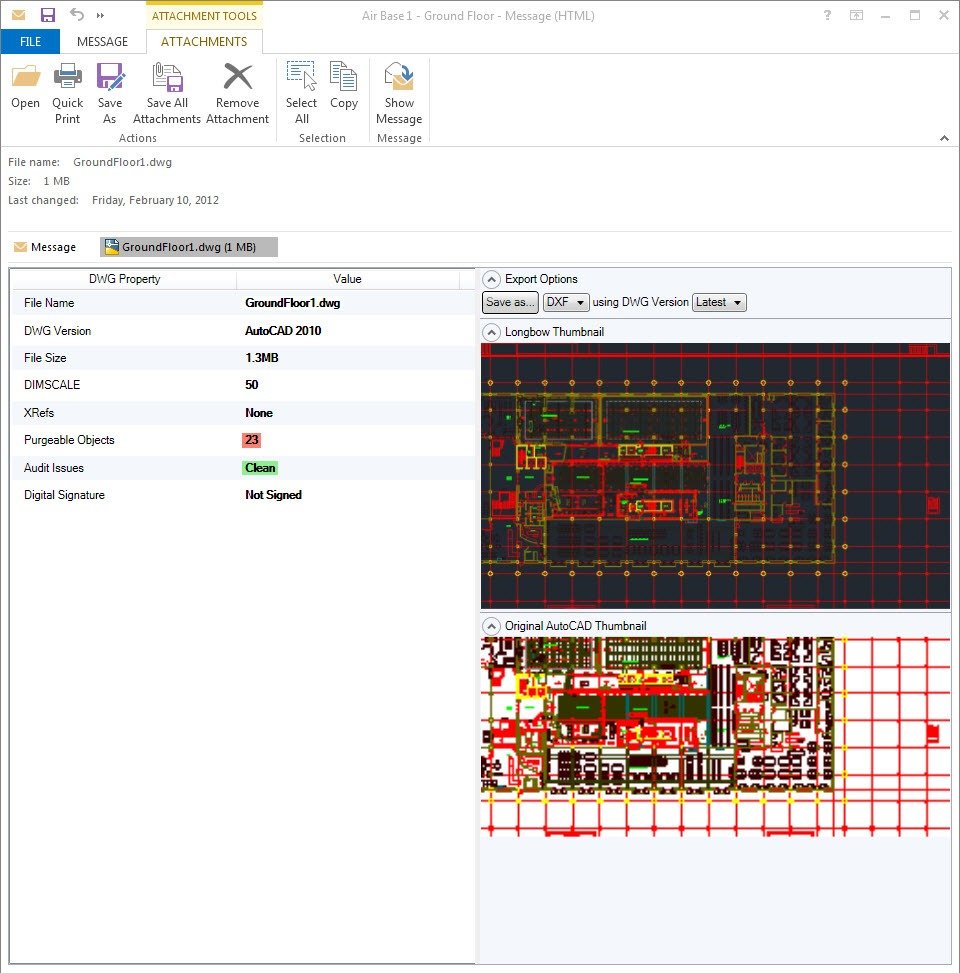
“Thumbnail not available message”
Can’t preview DWG files in Auotcad 2004.
PDF preview works fine.
You need AutoCAD 2013 or newer installed
Hi
the navigation on the top of this blog shows ” Install/Uninstall | Additional Information | Contact | Support Information | Version History”. Where to find it?
Does it also works with DWG format 2018?
It seems those links are broken, just scroll down and you will see the entries.
Yes, it does work for the 2018 DWG format – you need AutoCAD 2018 installed.
is there any user settings? would like to set so when I purge dwg it doesn’t make new copy of the file
also it is not letting pdf be created, any thoughts on why this isn’t working, share permissions are all allow, and AutoCAD is version 18
Currently, it’s not possible to stop the audited files from being suffixed. We can add this feature for you.
About the PDF not printing – have you setup a default printer? Best check with Longbow Software support directly https://longbowsoftware.com/contact
also is there setting to adjust window sizes and have them default to user adjusted size, like I don’t need window Original AutoCAD Thumbnail to open, and the drawing property and value would be cool to have as slide open if hover over, this way the Longbow Thumbnail window can utilize space to open larger.
I see it has larger thumbnail if hover over, but it would be more beneficial to me to have the properties window do this instead, I mostly use the program to page through files in explorer to search drawings with items drawn, like visual search.
Yes, we can add that feature for you. Is there anything else you would like added…?
Hi, How can I solve this,
This can be due to a file sharing/permission issue, the file failed to output or it could be that Autocad 2013 or newer is not installed!!
I have a file in autocad 2013 I I want to save the sam efile in Autocad 2007.
The longbow does that correct?
Try installing the trial version of AutoCAD to see if it solves the problem – https://www.autodesk.com/products/autocad/free-trial
I have in my computer the civil 3D 2010.
I also bought the longbow converter, but the program is always crashing after I start to work.
It’s impossible to work like this.
Can you help me to solve also this problem.
I installed everything correctly.
I am working with windows 10
What happens when the trial finishes?
Please contact Longbow Software Support directly, explain what the issue is in detail they should be able to help – https://longbowsoftware.com/contact
In Windows 10 explorer the Longbow program opens Autocad file with thumbnail and processes to high resolution image.
Can view image much larger.
Image shows in colour as the original Autocad drawing, some of the colours are hard to read in the image, especially yellow.
The Autocad drawing prints in mono using a ctb file for colour control.
Is it possible to view image in mono as a toggle?
Thanks
Unfortunately, it’s not possible right now. We have added that request to our future feature list. BTW the 2021 version has Zoom Extents features – did you try that?