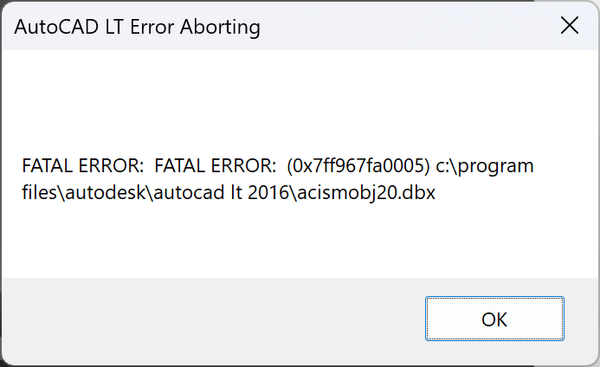These instructions solve issues around installing/running your 32bit AutoCAD 2016 on 64bit Windows 11. Some common issues are error messages like these
- “This operating system is not supported by AutoCAD LT® 2016”
- “You cannot install this product on the current operating system”
- “You are attempting to use a 32-bit installer on a 64-bit operating system”
- “This is a 32-bit AutoCAD LT® 2016. It cannot be installed on 64-bit Windows”
- FATAL ERROR: (0x7ffb71c40005) C:\Program Files\Autodesk\AutoCAD LT 2016\acismobj20.dbx
You can solve these problems using our Longbow Converter App, it fixes and manages the AutoCAD LT 2016 installation so that you can be up and running again… Follow these instructions:
Ransomware Protection Windows 11 and AutoCAD
Just before we start note that Windows 11 comes with a Ransomware Protection which includes Controlled Folder Access. Controlled folder access blocks applications from writing to your Documents, Pictures, Videos, Music, Public and Favorites folders. AutoCAD versions all the way to AutoCAD 2021 write to certain user Public folders and are therefore blocked by this feature. This can cause issues with all sorts of things including activating your AutoCAD license and even running AutoCAD. Ransomware Protection is an important feature of Windows 11 but it will affect your AutoCAD unless you allow AutoCAD and its dependent applications access to the controlled folders – here’s how.
How to install AutoCAD LT 2016
- If you don’t yet have a copy of the Longbow Converter App you can purchase it here or click on the download link we sent you via email in order to download the Converter App to your PC.

- Before installing the Converter App, make sure the files downloaded from our site are not blocked by Windows SmartScreen… Windows 11 is finicky, click the TLC zip first to make sure it’s fully selected then Right+click the file and select Properties. Be sure to check the Unblock checkbox as shown below and Click OK…

- Double click the zip file to open it and install the TLC application as normal. By the way, TLC stands for The Longbow Converter
- Obtain your purchased copy of the Longbow Converter here
- Start the Converter App and note the user interface
- Select the 1st tab named “AutoCAD 32bit Installer Converter“
- Using the “. . .” button, selection your AutoCAD installation CD
- Next, click the “Convert“ button and follow instructions
- Once the conversion process is complete
- click Install/Run Setup to start setup
- Simply install as normal, remembering to…
- Close the setup program when the installation is complete.
- Back in the Converter app and make sure it has completed the final stage of processing using the “Old AutoCAD Program Reviver” tab – it should be green stating “SUCCESS”
- Now run your AutoCAD as normal