This post solves the various installation problems installing Broderbund’s ‘The Print Shop Deluxe 21’ on Windows 10…
How to install Print Shop Deluxe 21
NOTE: To ensure success, follow the instructions precisely as documented including using the same folder names and paths.

- Obtain your purchased copy of the Longbow Reviver App here (you will need V4.26 or newer)
- Start the Reviver App and note the user interface
- Insert your Print Shop Deluxe CD into the CDRom drive
- From the “Old Installer Reviver” tab, use the ‘…’ button to pick your Print Shop Deluxe CD.
- Now click the ‘Fix and Run Old Installer‘ button
- Follow the instructions for copying the CD
- Once the CD is copied the Reviver App will run a process on the copy of the CD, then launch the setup.
- Be patient as the process can take up to 45 minutes.
- Once the setup appears, stop and read the next step
- Once the setup application appears, enter your information as normal except when you get to the installation folder…
- You **must** change the default path to c:\PrintShop21 (see image below)
- do not reboot the PC if prompted to do so
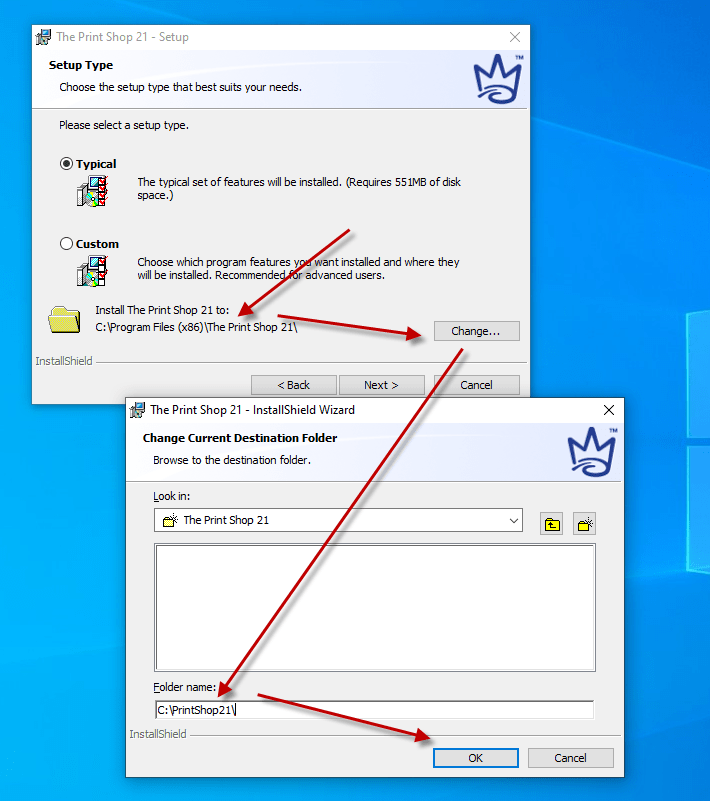
- Now complete the setup process
- do not reboot if prompted to do so
- fully close setup
- Now back in the Reviver App…
- pick the “Old Program Reviver” tab
- Using the ‘…’ button pick the c:\PrintShop21 path
- Now click ‘Fix Old Program‘
- When it asks if you want to re-register, say Yes
- Once the Reviver App displays Success! you will now be able to run your Print Shop
Troubleshooting
- The “Save As PDF” feature does not work on 64bit Windows (because the driver installed is 16bit). To get round this issue simply “Print” and select a PDF print driver
Copyright 2020 (c) Longbow Software
