While attempting to install MapTech’s Terrain Navigator Professional on 64bit Windows 7, 8 or 10 you receive this error…
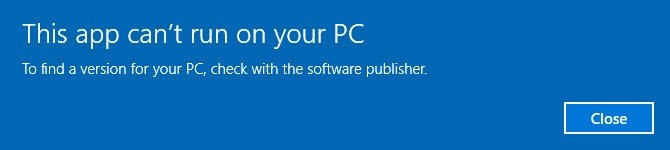
Windows 16bit setup error – This app can’t run on your PC
You can solve the problem with our Longbow Reviver solution
How to install Terrain Navigator Pro

- First you need to purchase the Longbow Reviver here – sorry, it’s not free
- Insert your Terrain Navigator CD into your computer
- Next, start In the Reviver App
- Click on the 1st tab named “Old Installer Reviver“
- Using the “. . .” button, pick the path to the CD
- Now click “Fix and Run Old installer”
- Follow the on screen prompts…
- BE PATIENT – Terrain Navigator Setup may take up to 90 minutes to start, when it does stop and read the next step
- Once the Terrain Navigator Pro setup starts up
- install as normal except when prompted for the installation path, don’t install to c:\Program Files\Maptech\Terrain Navigator Pro but instead install to
c:\Maptech\Terrain Navigator Pro as shown below…
- install as normal except when prompted for the installation path, don’t install to c:\Program Files\Maptech\Terrain Navigator Pro but instead install to
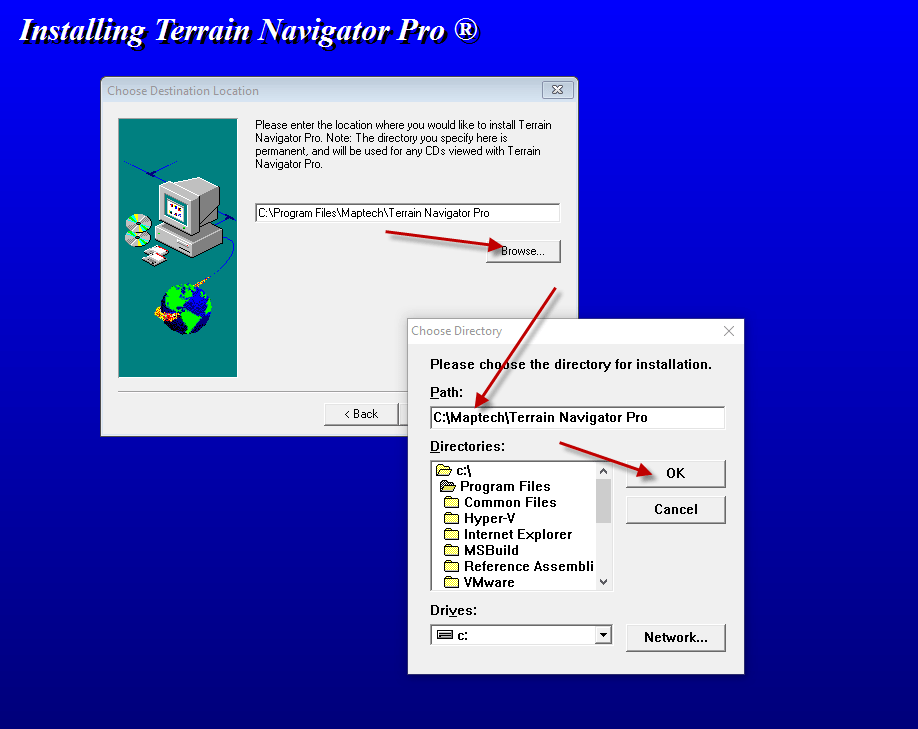
- Once setup is complete, you can now happily run
c:\Maptech\Terrain Navigator Pro\Terpro\terpro.exe
Troubleshooting
- If you still are running into issues, contact Longbow Support
Copyright 2019 (c) Longbow Software
