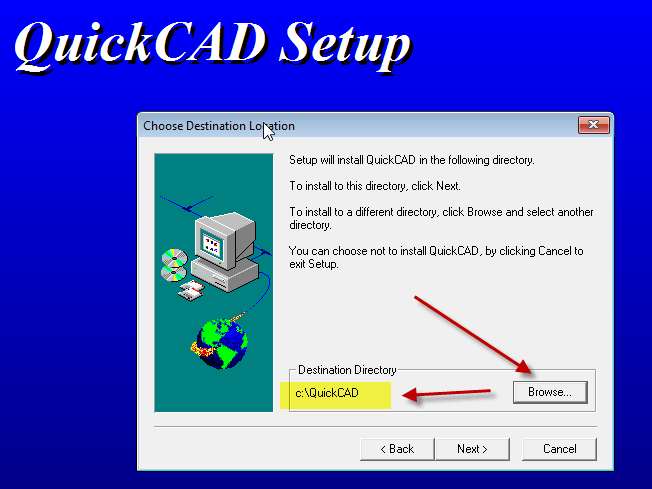Installing Autodesk QuickCAD V4 on WIndows 7, Windows 8 and Windows 10 (both 32bit and 64bit) can be very easily defined in these short steps…
- First, you need to purchase a copy of the Longbow Reviver tool here
- Using Windows Explorer, backup your entire QuickCAD V4 installation CD to your hard drive, to a folder path c:\InstallCDs\QuickCAD V4
- Start the Longbow Reviver tool
- select the 1st tab “Old Installer Reviver“
- then using the ‘…’ button pick the c:\InstallCDs\QuickCAD V4 folder
- Now click the ‘Fix and Run Old Installer’ button
- Read and understand all the prompts that appear, then continue by clicking OK.
- The tool will now start initializing the setup interface, and may take up to 45 minutes to start. Please be patient…
- Once the QuickCAD V4 setup appears, install as normal *except* when prompted for the installation path, set it to c:\QuickCAD e.g.
- Once the setup is complete
- uncheck ‘Run QuickCAD’
- Do not reboot if prompted to do so
- Now QuickCAD V4 is installed
- Make sure the QuickCAD V4 setup is completely closed, then in the Longbow Reviver tool…
- Select the 2nd tab “Old Program Reviver“
- Using the ‘…’ button, pick the newly installed C:\QuickCAD folder
- next, click ‘Fix Old Program’
- Say ‘No’ if the Reviver tool asks if you want to re-register…
- Now you can happily run your QuickCAD V4 on Windows 7, Windows 8 or Windows 10!
Copyright 2018 (c) Longbow Software