Installing your Scansoft PaperPort 11 Pro on Windows or Windows 11 10 32bit or 64bit can be very easily defined in these short steps…
How to install PaperPort 11 Pro
A quick word of advice: best to follow the instructions below precisely and to the letter, including folder names and paths, that way you will reduce the risk of having any problems…
- Obtain your copy of the Longbow Reviver tool here and install it – you need version V4.10 or newer
- Using Windows Explorer, copy your entire PaperPort 11 Pro install CD media to your hard drive, to a folder path c:\InstallCDs\Scansoft\PaperPort11
- Start the Longbow Reviver tool…
- Select the 1st tab “Old Installer Reviver“
- using the ‘…’ button pick the c:\InstallCDs\Scansoft\PaperPort11\PaperPort folder
- Now click the ‘Fix and Run Old Installer’ button
- Read and understand all the prompts that appear, then continue by clicking OK.
- Once your PaperPort 11 Pro setup screen appears, install as normal except:
- As shown just below, when you arrive at the Setup Type, pick Custom
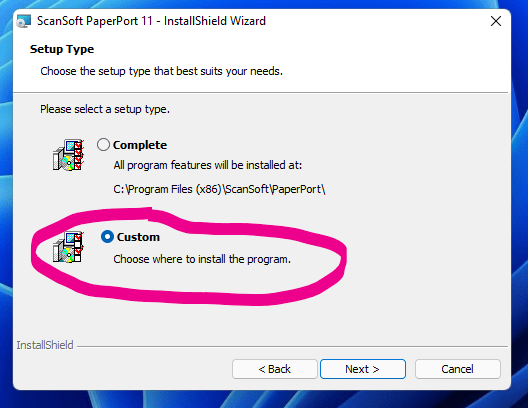
then it is vitally important that you install to c:\Scansoft\PaperPort11 (not C:\Program Files (x86)\Scansoft\PaperPort as normally prompted)
- now carry on and install as normal
- Do not reboot if prompted to do so
- As shown just below, when you arrive at the Setup Type, pick Custom
- Now PaperPort 11 Pro is installed, back in the Longbow Reviver tool
- select the 2nd tab “Old Program Reviver“
- pick the newly installed c:\Scansoft\PaperPort11 folder and click ‘Fix Old Program’
- Say ‘No’ if the Reviver tool asks if you want to re-register…
- Now run your PaperPort 11 Pro
- You must turn off the “Getting Started” dialog, it’s important as subsequent runs may crash PaperPort.
- All done
Troubleshooting
- No current troubleshooting notes.
Copyright 2025 (c) Longbow Software
