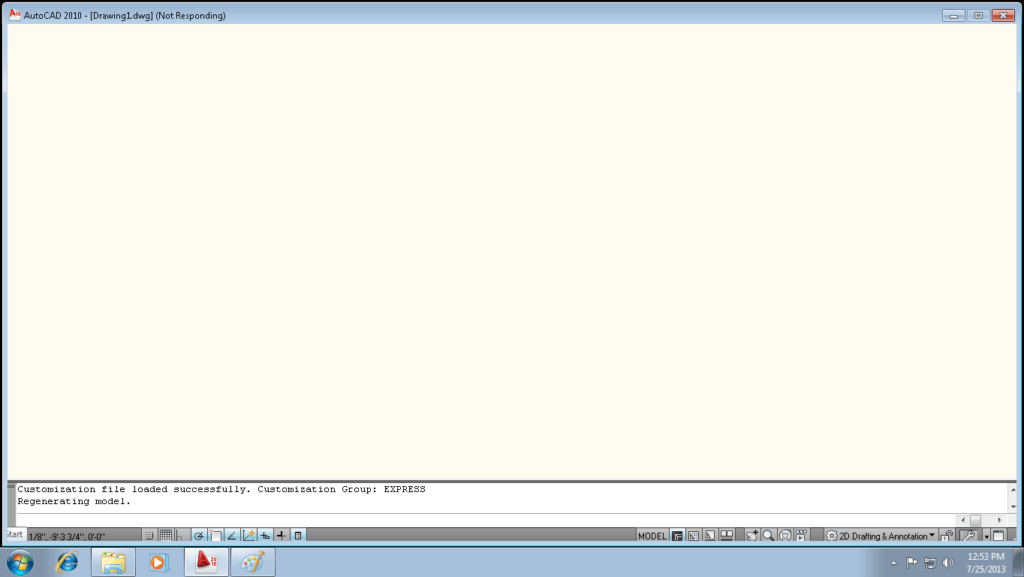Your 64bit AutoCAD Architecture 2013 (ADT 2013) was never designed to run in Windows 10 (this version of Windows is newer than AutoCAD 2013). In order for your AutoCAD Architecture 2013 to run as it did in previous versions of Windows, you need to follow these easy steps…
NOTE: These steps do not bypass normal Autodesk licensing/authorization, you should expect to use your own serial numbers in the normal way.
- Make sure all previous installed versions of AutoCAD 2013 are uninstalled first.
- Obtain your copy of the Longbow Converter here
- Start the Converter tool
- Pick the 1st tab named “AutoCAD 32bit Installer Converter“
- Using your mouse, right click the tab text “AutoCAD 32bit Installer Converter“ so that it changes to “AutoCAD 64bit Installer Converter“
- Next, using the “…” button, select your AutoCAD installation CD and follow the instructions presented by the Converter tool user interface.
- Once you have completed the AutoCAD installation process…
- close the setup program then start the Converter software
- Select the 3rd tab “Old AutoCAD Program Reviver”
- Using the “…” button, pick the newly installed C:\Program Files\Autodesk\AutoCAD Architecture 2013 folder
- then click “Fix Old Program“
- Next install the AutoCAD Architecture 2013 sp2 from here
- Now you can happily run your AutoCAD Architecture 2013 64bit on Windows 10
Troubleshooting:
– If your AutoCAD crashes while interacting with the Ribbon click here
– If you are unable to activate your product, or the activation process crashes:
– If you have crashing problems using the File->Open or File->Save dialogs inside of AutoCAD please read this blog entry on the File->Open or File->Save Crash in AutoCAD