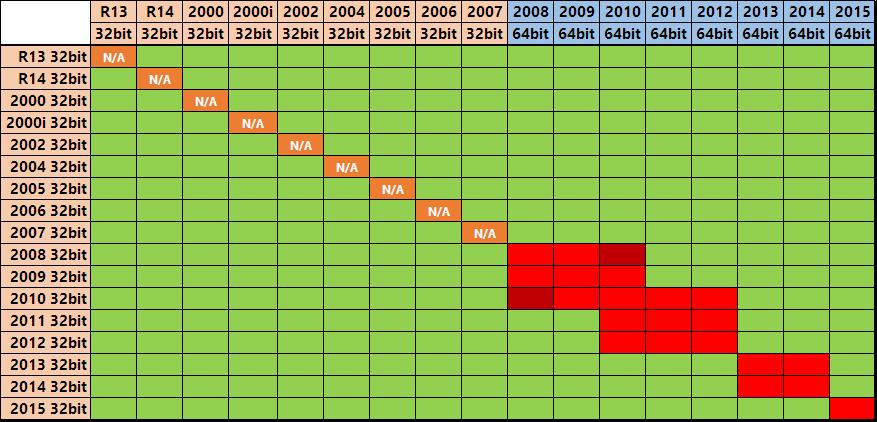If you are getting an “Error Code: 2” message when converting your 32bit AutoCAD 2008 or newer, then here’s what you need to do…
The “Error Code: 2” message indicates that either the Converter was unable to write to the folder (most likely) or that the media was not copied in full (least likely).
- In the 1st tab of the Converter tool, you would have selected a path to your 32bit AutoCAD, let’s say for example it is c:\Autodesk\AutoCAD2013
- Start Windows Explorer, right click the c:\Autodesk\AutoCAD2013 folder and click Properties
- Now un-check Read-Only then click Apply, then Apply to All Files and Folders
- Now try again…
If you are still getting the “Error Code: 2” message, then find your specific AutoCAD version from here (on the left side), then use those instructions specifically to install your AutoCAD.
Copyright 2014 (c) Longbow Software