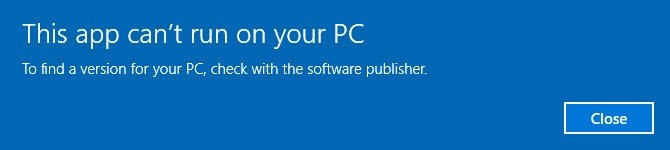If you are having problems installing your DrafixCAD on your new PC, like you are unable to run the setup.exe as shown below, then read on…
NOTE: DrafixCAD 3.0 is not currently supported on 64bit Windows, you will need 32bit Windows.
How to install DrafixCAD
A quick word of advice: best to follow the instructions below precisely and to the letter, including folder names and paths, that way you will reduce the risk of having any problems…
- Obtain your copy of the Longbow Reviver tool here – you need version 4.10 or newer
- Copy your entire Drafix CAD CD to a folder on your hard drive, say C:\DrafixCAD\CD
- Start the Longbow Reviver tool
- Select the 1st tab named “Old Installer Reviver”
- Next, select the path the folder where you copied the CD to = should be C:\DrafixCAD\CD
- Next, hit the ‘Fix Old Installer‘ button and follow the onscreen instructions
- Once you have clicked the final OK button the Reviver will force the setup.exe to start up. Be patient – it may take up to 90 minutes to start, so go and make some coffee!
- When the DrafixCAD setup appears
- If setup asks you if you want “Network”, if possible say No – selecting Network will give a “Can’t Open Library” error on first launch.
- Install as normal except make sure you **don’t** install to C:\Program Files (x86)\Softdesk\CAD, instead, install to C:\Softdesk\CAD
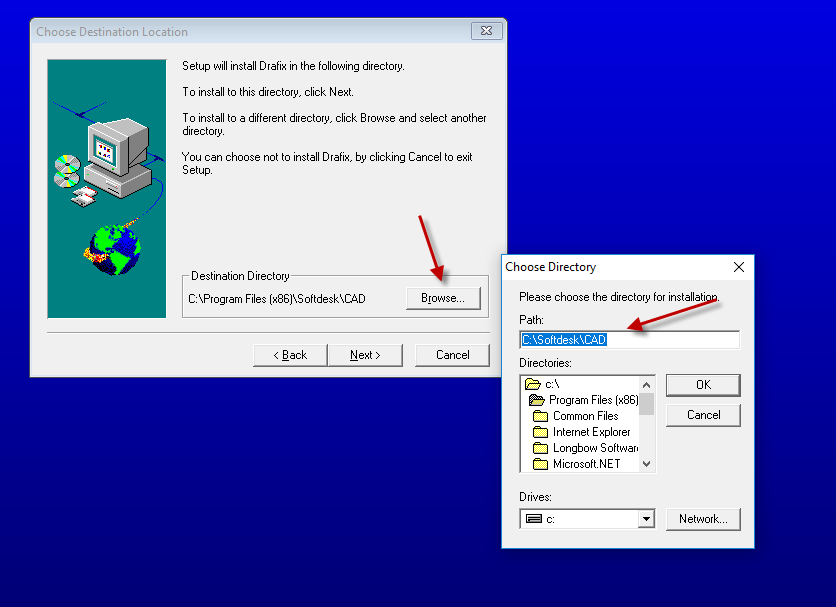
Be sure to select a different folder c:\Softdesk\cad
- Also, don’t reboot if prompted to do so
- Once DrafixCAD is installed and before running the application…
- Go back to the Reviver tool
- select the 2rd tab named “Old Program Reviver“
- Using the ‘…’ button select the path C:\Softdesk\CAD
- then click the ‘Fix Old Program‘ button.
- Now you can happily run your DrafixCAD!
Troubleshooting
- NOTE: DrafixCAD 3.0 is not currently supported on 64bit Windows, you will need 32bit Windows.
Copyright 2019 (c) Longbow Software