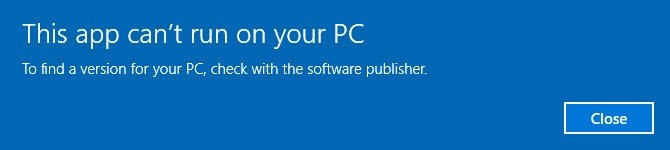AutoCAD for Windows 95 (LT95) users are very used to the software package and cannot do without it. With the latest hardware and required move to new Windows versions, trying to install your AutoCAD LT95 gives an error like this one…
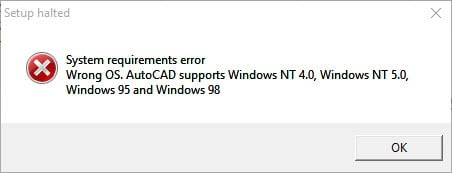 “Wrong OS, AutoCAD supports Windows NT 4.0, Windows NT 5.0, Windows 95 and Windows 98”
“Wrong OS, AutoCAD supports Windows NT 4.0, Windows NT 5.0, Windows 95 and Windows 98”
…all is not lost…
How to install AutoCAD LT95
Obtain your copy of the Longbow Converter here, you will need minimum version 7.16.
- Using Windows Explorer
- copy all of your AutoCAD LT95 disks to your hard drive, to a folder path
 c:\Autodesk\acadLT95 (Each disk should be in a numbered sub-folder off c:\Autodesk\acadLT95 e.g. c:\Autodesk\acadLT95\1
c:\Autodesk\acadLT95 (Each disk should be in a numbered sub-folder off c:\Autodesk\acadLT95 e.g. c:\Autodesk\acadLT95\1
- copy all of your AutoCAD LT95 disks to your hard drive, to a folder path
- Once you have copied all the disks, start the Longbow Converter tool
- select the 2nd tab named “Old AutoCAD Installer Reviver“
- pick the c:\Autodesk\acadLT95\1 folder (disk 1)
- Next click “Run Old Installer“.
- Read and understand all the prompts before pressing OK.
- Now, I know it’s unheard of these days, but at this point expect to wait at least 45 minutes for your AutoCAD LT95 setup.exe program to appear. Once the setup starts, stop and read the next step…
- In the setup program, navigate through each setup dialog as normal, except when you get to the installation folder, **it’s vitally important to make sure you install to c:\acadLT95 (not the Program Files (x86)\AutoCAD LT as usually prompted)**
- If prompted, do not reboot once the installation has completed
- Once installed
- go back to the Converter tool
- select the 3rd tab named “Old AutoCAD Program Reviver“
- pick the newly installed c:\acadLT95 folder and click “Fix Old Program“.
- Once the Converter has completed with “Success!”, close the Converter app, reboot your PC!
- Now you can happily run your AutoCAD for Windows 95 on Windows 10, Windows 7 and Windows 8 32bit or 64bit. Simply navigate to c:\acadLT95 using Windows Explorer, and double click aclt.exe.
Troubleshooting
- If you are getting a WinHelp() error when pressing F1 to try and access the Help system then simply install the WinHelp (WinHlp32.exe) module from Microsoft
- If you have crashing problems using the File->Open or File->Save dialogs inside of AutoCAD please read this blog entry on the File->Open or File->Save Crash in AutoCAD
Copyright 2018 (c) Longbow Software