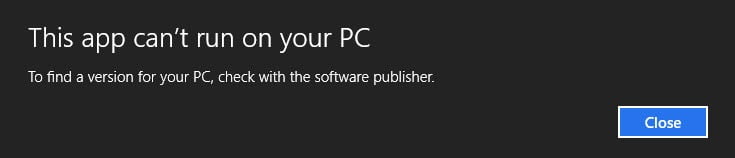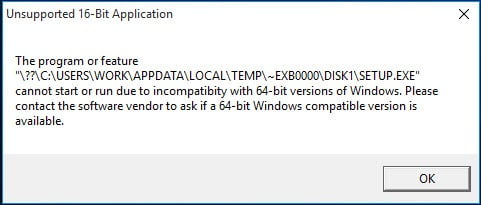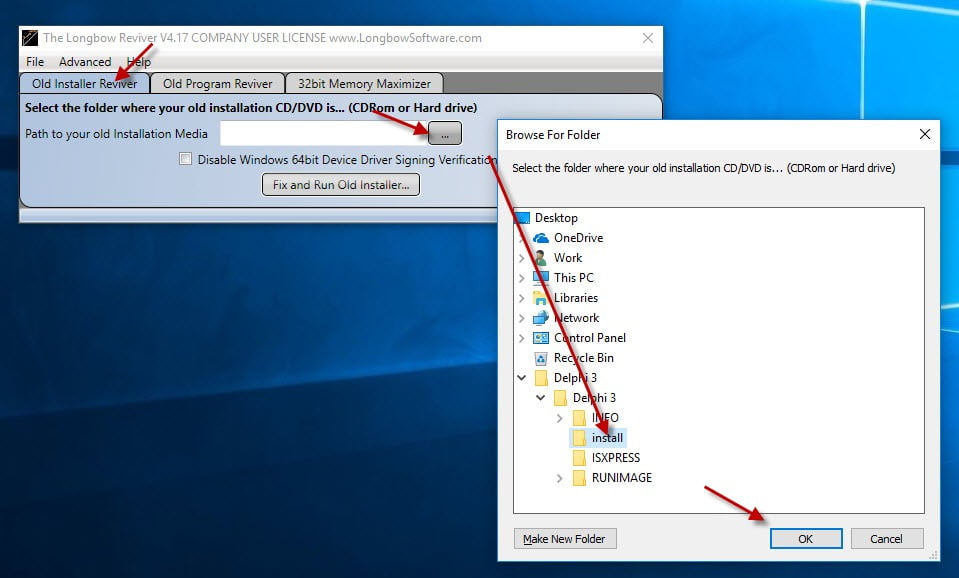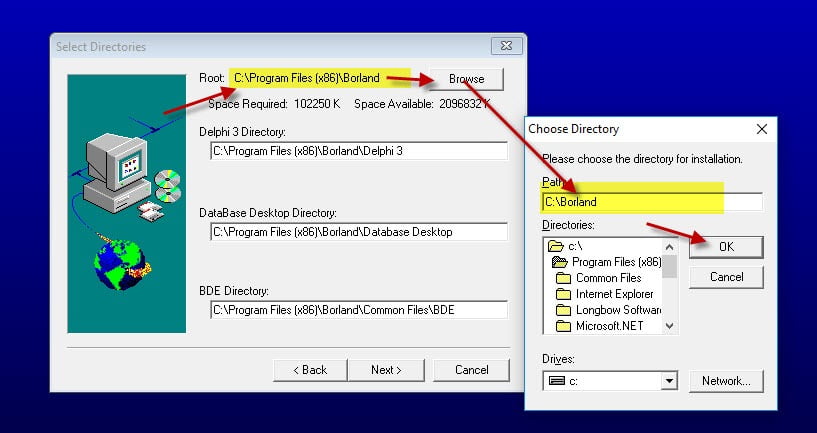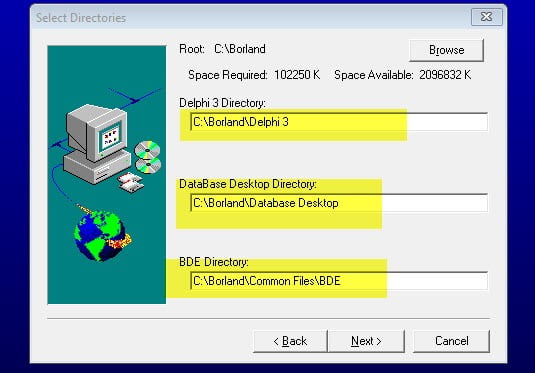NOTE: These steps do NOT currently work for Windows 11
Installing Corel Print House Magic on Windows 7, Windows 8 and Windows 10 (both 32bit and 64bit) can be very easily defined in these short steps…
- First, you need to purchase a copy of the Longbow Reviver tool here
- Using Windows Explorer, copy your entire Corel Print House Magic installation CD to your hard drive, to a folder path c:\InstallCDs\CorelPrintHouseMagic
- Start the Longbow Reviver tool
- select the 1st tab “Old Installer Reviver“
- then using the ‘…’ button pick the c:\InstallCDs\CorelPrintHouseMagic folder
- Now click the ‘Fix and Run Old Installer’ button
- Read and understand all the prompts that appear, then continue by clicking OK.
- Install Corel Print House Magic as normal
- Do not reboot if prompted to do so
- Now Corel Print House Magic is installed
- Make sure the Corel Print House Magic setup is completely closed, then in the Longbow Reviver tool…
- Select the 2nd tab “Old Program Reviver“
- Using the ‘…’ button, pick the newly installed c:\Coral folder
- and click ‘Fix Old Program’
- Say ‘No’ if the Reviver tool asks if you want to re-register…
- Now you can happily run your Corel Print House Magic on Windows 7, Windows 8 or Windows 10!
Copyright 2017 (c) Longbow Software