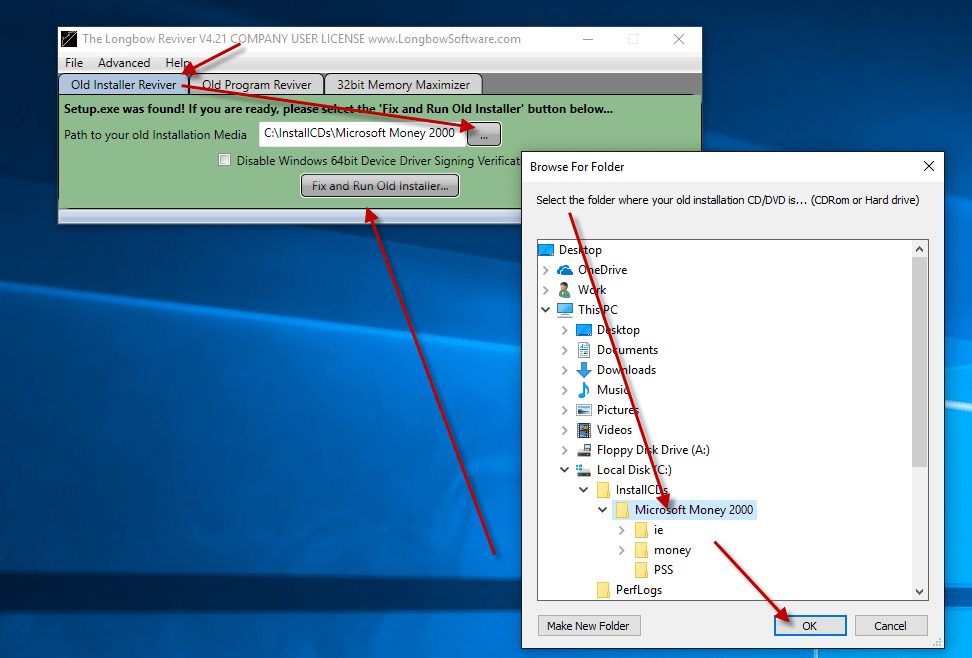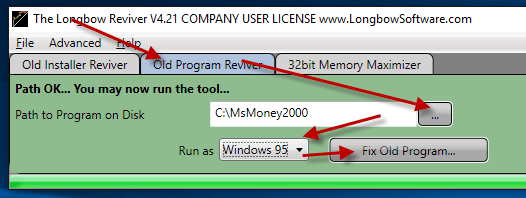Recently, I had problems installing Office 2007 on Windows 10 64bit… The issue was unexplained; Office 2007 setup simply “failed installing PowerPoint” and then just gave up without any error messages. So here’s what I did to solve it:
How to install Office 2007

- First step, purchase this tool, the Longbow Reviver here – sorry, it’s not free 🙁
- Insert the Microsoft Office CD into your computer
- Next, start In the Reviver App
- Click on the tab named “Old Program Reviver“
- Using the “. . .” button, pick the path to the CD
- Select “Windows Vista” from the “Run As” dropdown
- Now click “Fix Old Program“
- Once the Reviver tool has completed, run setup.exe from the Microsoft CD to install as normal
Troubleshooting
- If you still are running into issues, contact Longbow Support
Copyright 2019 (c) Longbow Software