If you are a seasoned AutoCAD LT 2002 user, no doubt you will at some point have run into the famous GEDIT 3 error and been very frustrated with it. That error occurs because of certain video card drivers and/or certain types of anti-virus software setups.
On Windows 10, Windows 7 and Windows 8, the GEDIT 3 error is even more prominent because of all the new security features that are inside of Windows 7 and 8. The good news is that it’s totally possible to eradicate the GEDIT 3 error by follow the instructions below:
How to install AutoCAD LT 2002
- Obtain your purchased copy of the Longbow Converter here
- Start the Longbow Converter tool
- Insert your AutoCAD CD into your CDRom drive
- Select the 2nd tab named “Old AutoCAD Installer Reviver“
- Using the “…” button, path the to your AutoCAD CD
- Click “Run Old Installer”
- Read and follow all the prompts
- Once the AutoCAD setup starts, stop and read the next step…
- In the setup program, navigate through each setup dialog as normal, except when you get to the installation folder – **it’s vitally important to make sure you install to c:\acadlt2002 (not Program Files (x86)\AutoCAD LT 2002 as usually prompted by default)**
- Once installed
- Once installed
- Do not reboot if asked to do so
- Make sure to fully close the setup program when the installation is complete.
- Back in the Converter app and make sure it’s completed the final stage of processing using the “Old AutoCAD Program Reviver” tab.
- Once installed
- Now run your AutoCAD LT 2002 and completely register as normal. Once registered, exit AutoCAD and continue to the next step.
- Next, obtain the AutoCAD LT 2002 sp1 from here unzip and save to c:\Autodesk\sp – do not install yet
- Next, obtain the AutoCAD LT 2002 sp2 from here (or AutoCAD LT 2002 sp2 locked version from here) and save to c:\Autodesk\sp – do not install yet
- Go back into the Converter
- select the 3rd tab named “Old AutoCAD Program Reviver”
- Using the “. . .” button, select the c:\Autodesk\sp folder
- click “Fix Old Program“.
- Now Install the LT 2002 sp1 by running c:\Autodesk\sp\acad2002LTsp1.exe
- IMPORTANT NOTE: If you get a 114 error, contact Longbow Software Support to get them to fix it for you.
- Next, install the LT 2002 sp2 by running either the unlocked c:\Autodesk\sp\acltk044-k047unl.exe or the locked c:\Autodesk\sp\acltk044-k047swl.exe
- IMPORTANT NOTE: If you get a 114 error, contact Longbow Software Support to get them to fix it for you.
- Finally, reboot your PC and run AutoCAD as normal.
Troubleshooting
- If you cannot install your AutoCAD LT 2002 Service Packs because of an error “114: Autocad LT 2002 update was not applied” – rather than try and solve this issue, the easiest solution is:
- To go back to your old Windows XP machine and make sure that all of the sp’s are installed on your old Windows XP machine’s installation of AutoCAD LT 2002
- Next, simply copy all of the AutoCAD LT 2002 program files and folders from your old Windows XP machine to a USB drive – copy the “contents” of C:\Program Files\AutoCAD LT 2002
- Now transfer the USB to your new machine and copy the files that were on your old Windows XP machine’s C:\Program Files\AutoCAD LT 2002 folder into your newly installed c:\acadlt2002 folder – you should see a question if you should overwrite all files, say YES
- If you have crashing problems using the File->Open or File->Save dialogs inside of AutoCAD please read this blog entry on the File->Open or File->Save Crash in AutoCAD
Copyright 2019 (c) Longbow Software

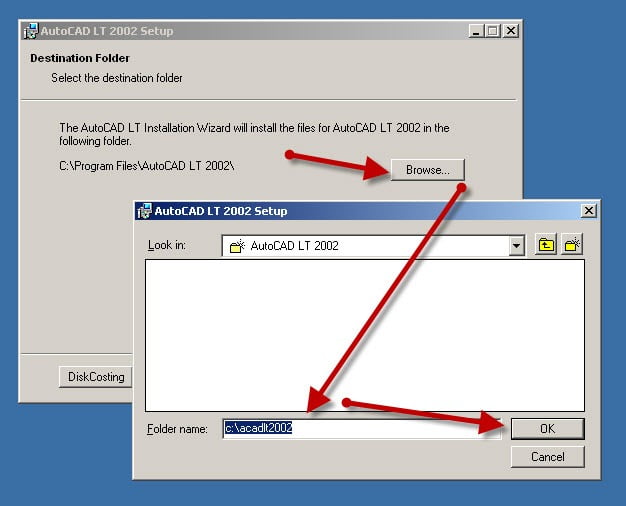
Hi. I’m trying to get AutoCAD LT 2002 running on Windows 8.1. I ran through the steps above, and everything went fine until reaching step 9. At step 9, I received the error:
“Error 114: The AutoCAD 2002 update was not applied.”
At step 10, I receive the error:
“Old file not found. However, a file of the same name was found. No update done since file contents do not match.”
Any help would be appreciated.
Did you find a fix for the Error 114 coming up when trying to install SP1
Hi. I’m trying to get AutoCAD LT 2002 running on Windows 7 prof x64, SP1. I ran through the steps above, and everything went fine until reaching step 9. At step 9, I received the error:
“Error 114: The AutoCAD 2002 update was not applied.”
The installing description says under Step 9 nothing about locked or unlocked AutoCAD.
Sounds like you are using the wrong patch file, perhaps you are using the locked version and your AutoCAD is unlocked? Or visa versa…
Can someone address the above? I have same problem. You can not install SP1 patch, has an error, so you can not get to the sp2 patch. simonbooth’s reply above does not help. We can not get to that step that you are talking about. Thank you.
Please contact Longbow Software support about this problem, they will help you specifically
In this situation, it’s best to contact Longbow Software Support – https://longbowsoftware.com/contact
I was able to download the AutoCAD LT 2002 SP1 as described in step 6 above. I was not able to download the SP2 files as Internet Explorer boldly told me it Cannot Display the Web Page. I have tried several times with the same result. Regardless, can you e-mail the SP1 and SP2 files for both the locked and unlocked versions? What is the “locked” and “Unlocked” versions all about?
To continue, I have tried several times to install the SP1 I was able to download as identified in step 9, but when I run the file, I get “AutoCAD 2002 Error 114: The AutoCAD 2002 update was not applied.” What is this?
So, I opened the AutoCAD 2002 LT and within the first several minutes I got the dreaded INTERNAL ERROR: GEDIT 3.
Can you provide me with some help? Why does SP1 not install? Why can’t I download the SP2 files? Is it necessary to install both SP’s in order to get rid of the GEDIT 3?
Best regards,
Dale Buck
Please contact Longbow Software support directly – https://shop.longbowsoftware.com/contact-send.sc
I have this same problem. Can anyone help? Step 9 – there is only one file to pick from – it’s the SP1 file that the longbow website has you download. It doesn’t work, give this error message. I can not get to step 10, which is where you run the sp2 file. Thanks.
Please contact Longbow Software support directly – https://shop.longbowsoftware.com/contact-send.sc
I am having the same problem as the person above, Error 114 when installing SP1, which isn’t supposed to be relevant to Locked or an Unlocked version. There are not two download options for the first patch, without the first patch working the second patch will not install. I have contacted Longbow for an email or assistance and still have not received any reply or assistance. Also note there is not a phone number to physically contact anyone at Longbow. Future users be aware of this.
Jim
Please contact Longbow Software support directly – https://shop.longbowsoftware.com/contact-send.sc
At first you write that I should load the entire AutoCad Lt 2002 files and folders from the installation CD to a new folder called: c:\Autodesk\acadlt2002
But then after setup concludes you have me save the files from the AutoCad lt 2002 setup to a folder called: c:\acadlt2002?ving
Did you mean c:\Autodesk\acadlt2002? Or that I should create a new folder called c:\acadlt2002?
And after I tried both locked and unlocked versions of LT 2002 sp2 in both folder versions of c:\Autodesk\acadlt2002 and c:\acadlt2002 I still got the dreaded GETIT3 error after about 60-90 seconds which then forced the program to abort.
Then I went back to my XP pc and copied all the files from the Windows Explorer c:\program\ AutoCad LT 2002 and copied them into the newly created c:\Autodesk\acadlt2002 folder which rewrote about 329 files and I did this with the locked,unlocked sp2 as well as no sp1 or sp2. Then I did the same for the above version of saving the setup files to c:\acadlt2002. So now it was approaching about 6 hours of frustration and all I would get is the GETIT3 error.
Still won’t work. Sad face.
If you are having problems, please contact Longbow Software Support! That’s what they are there for… https://longbowsoftware.com/contact
Me again. I think it has something to do with the patches of the sp1/sp2 . Neither would work. The LT 2002 sp1 patch would give the 114 error as you noted. Then either the unlocked or locked patches for sp2 would not be installed because it said that the aclt file couldn’t be patched because the contents were different? So today I will try again to overwrite the converted AutoCad LT 2002 files with the old files from my original installation in XP.
Nope. Gedit 3 error again and again. It’s like Windows 10 and Autocad lt 2017 have joined together to prevent any patching to allow users of older software!
Just contact Longbow Software support, they can fix any issues you are having with this GEDIT 3 error… https://longbowsoftware.com/contact