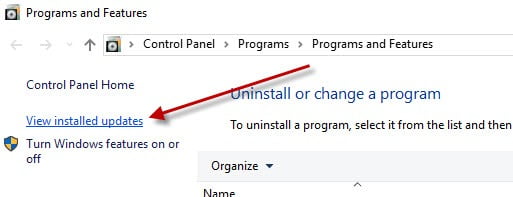Users complain of “autocad crashes when clicking anything” and “autocad crashing when using ribbon”
It seems that a new Computers with the latest version of Windows 10 or computers that recently ran Windows Update for Windows 10 has caused Ribbon crashing issues with AutoCAD versions…
- AutoCAD 2012
- AutoCAD 2013
- AutoCAD 2014
- AutoCAD 2015
AutoCAD starts up, but any interactions with AutoCAD’s Ribbon, Status bar, or Right clicking the Command line causes AutoCAD to crash out instantly with:
Error: Unhandled Exception
We found that this issue is caused by the new .NET 4.7 update.
This update came down as part of KB3186568 and comes as standard in Windows 10 Creators Update (version 1703). Uninstalling all of the affected Windows Updates is not a solution because they are eventually forced down by Microsoft; besides Windows updates usually have security updates which stop hackers from gaining access to your computer so they should always be installed.
Fix AutoCAD Ribbon Crash
We have just released an update to fully fix this issue so you can once again rely on Windows Updates. We have solved this problem via our Longbow Converter App, you will need V11.18 or newer. Here’s what you need to do:
- Obtain your copy of the Longbow Converter App here
- Start the Converter App
- In the Converter App pick the 3rd tab named “Old AutoCAD Program Reviver“
- Using the “. . .” button select the path to your problem AutoCAD
- Now click the “Fix Old Program“.
- Close the Converter App
- Now run AutoCAD as normal, Ribbon crash is solved.
Troubleshooting
- In the unlikely event the Converter displays the error
“Sorry, failed to correct all of the programs…”
you should uninstall your AutoCAD then reinstall following the instructions from the relevant post below - If you are still having issues with the Ribbon crashing AutoCAD, please contact Longbow Software Support
- Please tell us what Windows Updates you have installed (see below how to do that)
- Please tell us what version of Windows you are running (see even further below how to do that)
To see which Windows Updates you have installed
- Right Click the Windows Start Menu in the bottom right and pick “Programs and Features”
- Click on “View Installed Updates” in the top left…
Detecting your installed version of Windows 10
- Right Click the Windows Start Menu in the bottom right and pick “Run“
- Type “Winver” then Enter