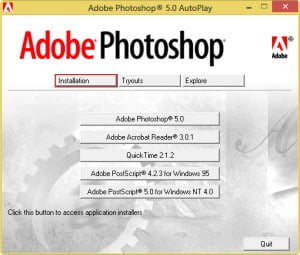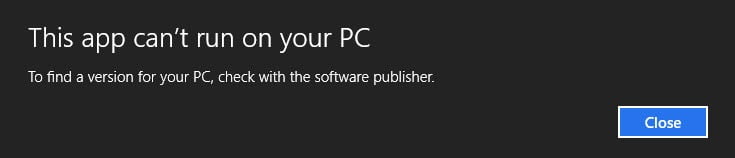NOTE: This blog post specifically solves issues related to these error messages on installation of AutoCAD Map3d 2013…
- “This operating system is not supported by AutoCAD® Map 3D®”
- “You cannot install this product on the current operating system”
- “You are attempting to use a 32-bit installer on a 64-bit operating system”
- “This is a 32-bit AutoCAD® Map 3D® 2013. It cannot be installed on 64-bit Windows”
Installing AutoCAD Map 3D 2013 32bit on Windows 7, Windows 8, Windows 8.1 or Windows 10 64bit can be very easily defined in these short steps…
NOTE: These steps do not bypass normal Autodesk licensing/authorization, you should expect to use your own serial numbers in the normal way.
- Obtain your copy of the Longbow Converter here
- If you have CDs:
- Using Windows Explorer, copy Disk 1 of your Map 3D CD to your hard drive, to a folder path c:\Autodesk\Map3d2013
- Next, if you have a second CD, copy Disk 2 of your Map 3D CD directly over the top of Disk 1, overwrite all files in your previously copied c:\Autodesk\Map3d2013 folder
- Same again for Disk 3, if there is one
- If you have a single self extracting exe downloaded from Autodesk
- Run the exe, it will ask to unzip to a folder inside of c:\Autodesk, make a note of the folder for later use (we’ll refer to it from here as c:\Autodesk\Map3d2013), now click OK. Wait until all of the files have extracted, when they do, note that the Map 3D 2013 setup will automatically launch – make sure you close the setup and move to the next step.
- Now, start the Longbow Converter tool, select the 1st tab, pick the c:\Autodesk\Map3d2013 folder, and click the Convert button.
- Once the conversion process is complete, click Install/Run Setup to start setup. Next, just install as normal.
- Windows 8, Windows 8.1 and Windows 10 users: Once the installation process is complete, go back to the Converter, select the 3rd tab, pick the newly installed C:\Program Files (x86)\Autodesk\AutoCAD Map 3d 2013 folder, then click ‘Fix’.
- Now you can happily run your Map 3D 2013 32bit on Windows 7, Windows 8, Windows 8.1 or Windows 10 64bit.
Troubleshooting:
– If your AutoCAD crashes while interacting with the Ribbon click here
– If you are unable to activate your product, or the activation process crashes:
- Try uninstalling the July 2014 Microsoft security update
- Try downgrading your Internet Explorer (IE) from version 11 to version 10 by following the instructions detailed here
– If you have crashing problems using the File->Open or File->Save dialogs inside of AutoCAD please read this blog entry on the File->Open or File->Save Crash in AutoCAD