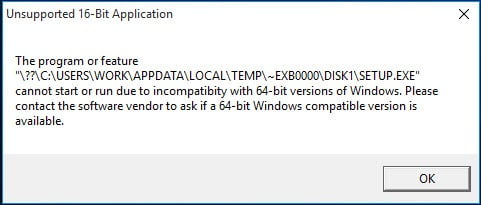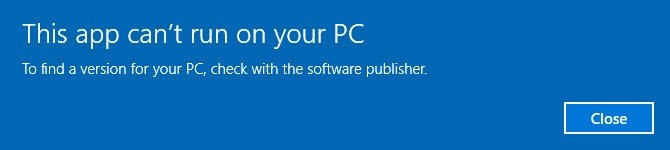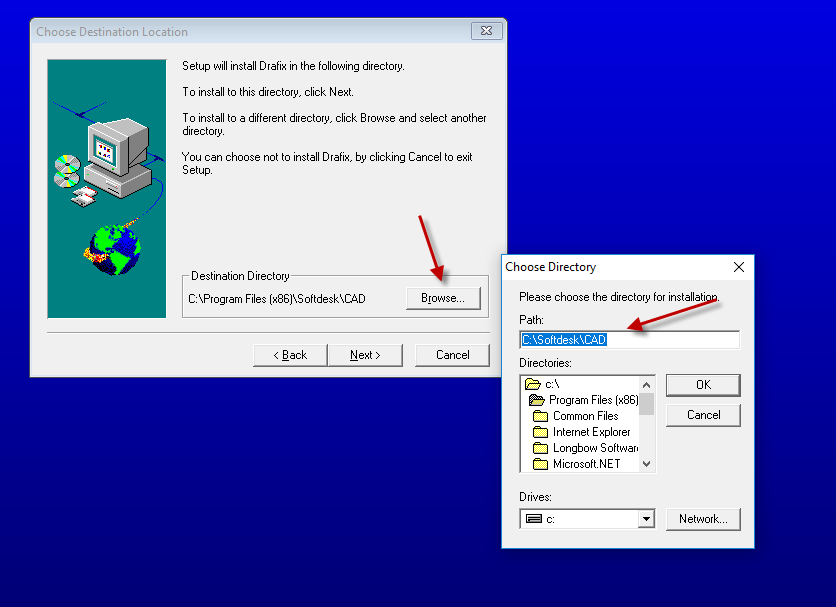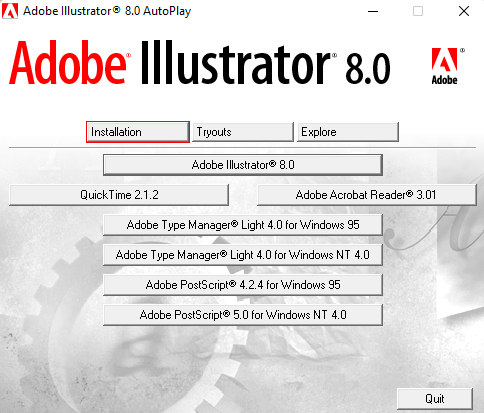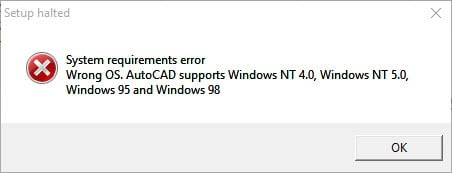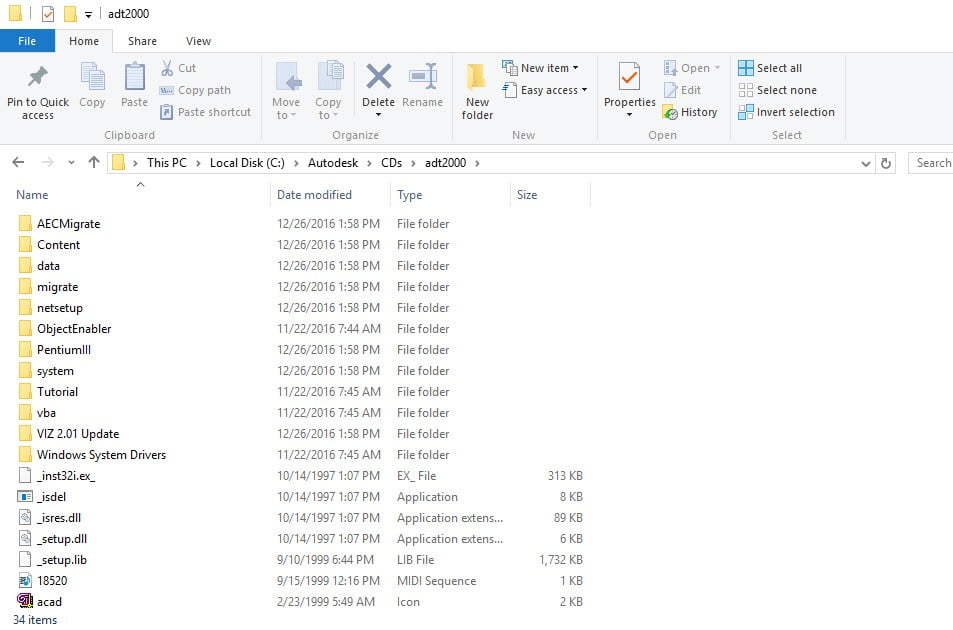These instructions solve issues around installing/running your old AutoCAD 2013 on newer versions of 64bit Windows 7, Windows 8 and Windows 10. Some common issues are error messages like these…
- “This operating system is not supported by AutoCAD® 2013”
- “You cannot install this product on the current operating system”
- “You are attempting to use a 32-bit installer on a 64-bit operating system”
- “This is a 32-bit AutoCAD® 2013. It cannot be installed on 64-bit Windows”
You can automatically solve these problems using our Longbow Converter App, it fixes and manages the AutoCAD 2013 installation so that you can be up and running again… Follow these instructions:
How to install AutoCAD 2013

- Obtain your purchased copy of the Longbow Converter here
- Start the Converter App and note the user interface
- Select the 1st tab named “AutoCAD 32bit Installer Converter“
- Using the “. . .” button, selection your AutoCAD installation CD
- Next, click the “Convert“ button and follow instructions
- Once the conversion process is complete
- click Install/Run Setup to start setup
- Simply install as normal, remembering to…
- Close the setup program when the installation is complete.
- Now back in the Converter app and make sure it’s completed the final stage of processing using the “Old AutoCAD Program Reviver” tab
- Now run your AutoCAD as normal
Installing AutoCAD 2013 Service Packs
There are 2 sp’s for AutoCAD 2013, these are the the 32bit versions of the sp’s
- Here’s sp1 –AutoCAD 2013 sp1 – install as normal
- Here’s sp2 – AutoCAD 2013 sp2 – install as normal
Troubleshooting
– If your AutoCAD crashes while interacting with the Ribbon click here
– If you are unable to activate your product, or the activation process crashes:
- Try uninstalling the July 2014 Microsoft security update
- Try downgrading your Internet Explorer (IE) from version 11 to version 10 by following the instructions detailed here
– If you have crashing problems using the File->Open or File->Save dialogs inside of AutoCAD please read this blog entry on the File->Open or File->Save Crash in AutoCAD