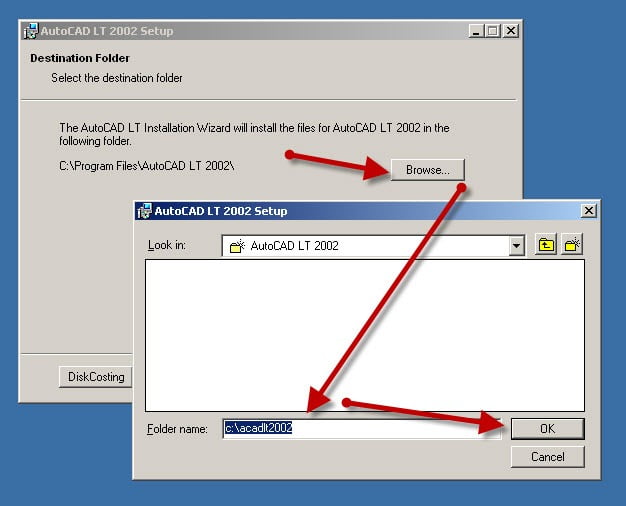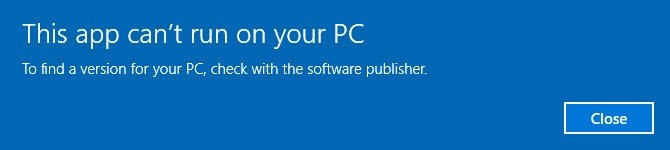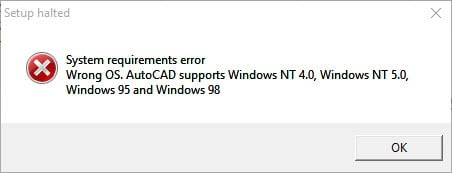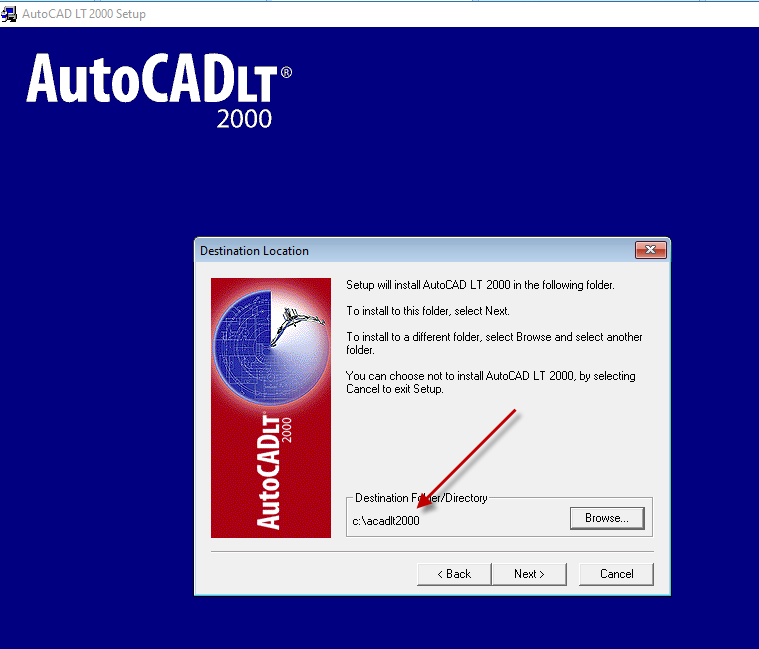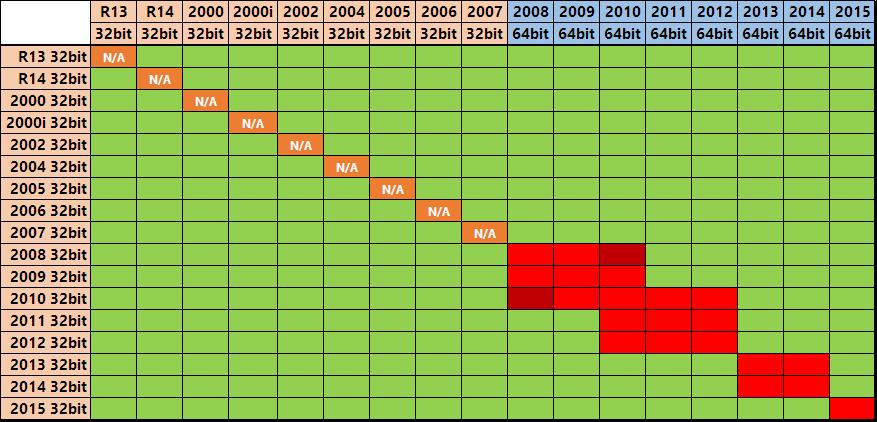Windows 10, Windows 7, Windows 8 and Windows 8.1 users (32bit and 64bit) – If you are encountering Autodesk licensing issues such as blank Authorization code (authcode) screens or even crashing on startup with messages like “Verifying license…” then “AutoCAD has stopped responding” when launching AutoCAD, it could be caused by:
- The July 2014 Windows Security Update KB2962872
- these KB’s may also affect your system too – KB2943357, KB2977629 and KB2976627
- You are using a version of Microsoft Internet Explorer which is not compatible with your version of AutoCAD
- Try simply installing the latest version of Internet Explorer 11 from here – EIE11_EN-US_MCM_WIN764.EXE
NOTE: If you are primarily seeing script errors, then first check out how to enable scripting support in IE 11
Here is a list of AutoCAD versions (and other similarly labeled Autodesk products too) that most likely will be affected…
- AutoCAD 2005
- AutoCAD 2006
- AutoCAD 2007
- AutoCAD 2008
- AutoCAD 2009
- AutoCAD 2010
- AutoCAD 2011
- AutoCAD 2012
- AutoCAD 2013
- AutoCAD 2014
Windows Security Update KB2962872
This update can causes all Autodesk products to crash on licensing verification specifically when using these newer versions of Microsoft Internet Explorer
- Internet Explorer 10
- Internet Explorer 11
You can very easily uninstall KB2962872 using these short steps:
- Open your Windows Control Panel
- Navigate to Programs
- Click View Updates
- Now search for KB2962872, if KB2962872 is listed there, simply select it in the listbox and then click uninstall
- Let your machine take a while to think, now reboot.
- Now try your Autodesk product again.
If the KB2962872 doesn’t solve the problem, these KB’s may also affect your system – KB2943357, KB2977629 and KB2976627
Apparently, this is no longer relevant – Another reason is that because you have Microsoft Internet Explorer 11 installed on your system. The solution is to rollback to Microsoft Internet Explorer 10, or maybe back as far as Internet Explorer 8
Failing that, I did find this link on the Autodesk website regarding ‘Script Errors in AutoCAD activation‘ – perhaps it helps somehow. If that fails, and you haven’t yet tried it – Try simply installing the latest version of Internet Explorer 11 from here – EIE11_EN-US_MCM_WIN764.EXE
Copyright 2017 (c) Longbow Software

 Start the Longbow Converter tool
Start the Longbow Converter tool