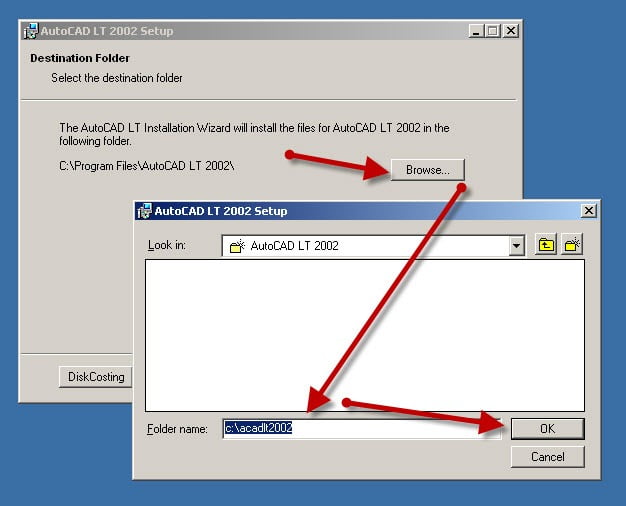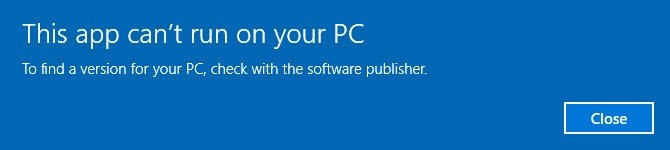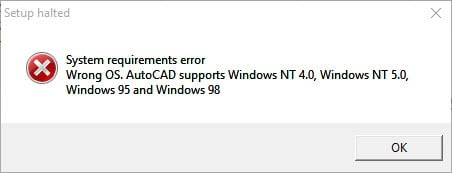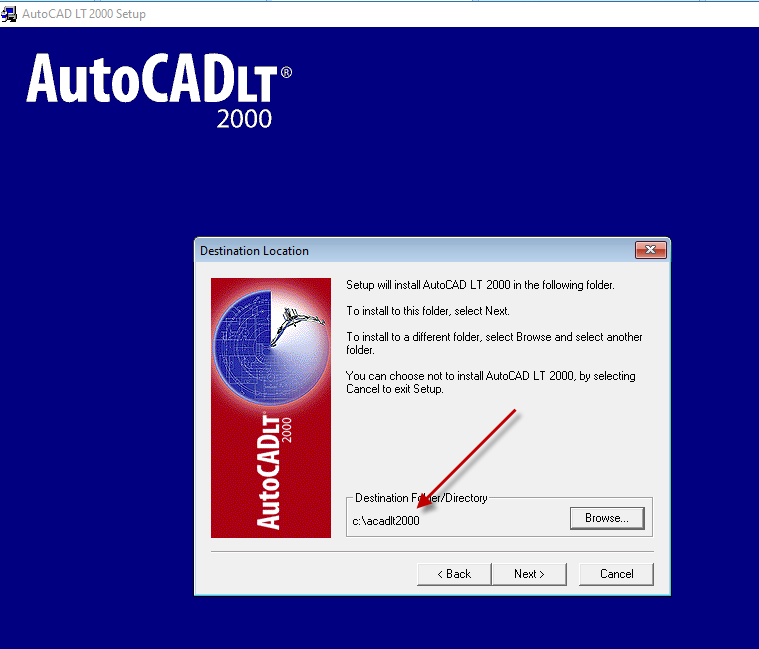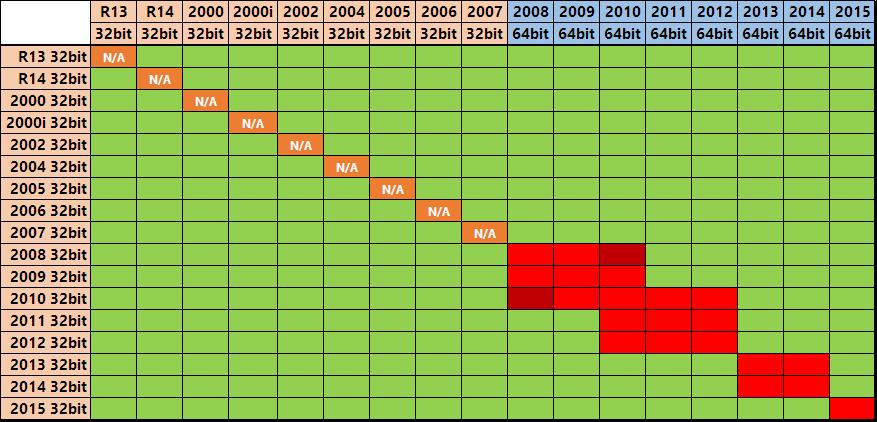Installing AutoCAD 2005 LT on Windows 7, Windows 8, Windows 8.1 or Windows 10 32bit or 64bit can be very easily defined in these short steps…
IMPORTANT NOTE: Autodesk no longer supply License Activation codes for this version of AutoCAD. The best way is to transfer your existing license to the new PC but there are other options, we document them here
- Obtain your copy of the Longbow Converter here (we recommend the latest version for LT 2005)
- Copy your AutoCAD 2005 LT CD to your hard drive, to a folder path c:\Autodesk\acadlt2005
- Start the Longbow Converter tool
- select the 2nd tab named “Old AutoCAD Installer Reviver“
- pick the c:\Autodesk\acadlt2005 folder
- click Run.
- Read and understand all the prompts before pressing OK.
- Once the setup starts, stop and read the next step…
- In your LT 2005 setup program…
- If you see a dialog titled “64-bit .NET Unavailable” – simply ignore it and click OK
- Now, navigate through each setup dialog as normal, except when you get to the installation folder, **it’s vitally important to make sure you install to c:\acadlt2005 (not Program Files (x86)\AutoCAD LT 2005**
- If you see an error in install “.NET Runtime Optimization Service has stopped working” – simply ignore by clicking the “Close Program” button
- Once installed
- go back to the Converter tool
- select the 3rd tab named “Old AutoCAD Program Reviver”
- pick the newly installed c:\acadlt2005 folder
- click Fix.
- Now you can run your AutoCAD LT 2005, but it’s a good idea to install the latest service packs.
- NOTE: If you see a warning dialog when you run saying “This program has known compatibility issues“, simply click “Don’t show this message again” and then click “Run the Program…“
- Download the AutoCAD 2005 LT Sp1 (locked) from our good friends at CADStudio (as Autodesk no longer post older sp’s)
- Copy the ACLT2005sp1SWL.exe to folder path c:\Autodesk\sp
- Start the Converter, select the 3rd tab, pick the c:\Autodesk\sp folder and click Fix.
- Now run the ACLT2005sp1SWL.exe from Windows explorer
- NOTE: If your AutoCAD fails to start, you may now need to again re-run the Converter process from step (6) above
– If you are unable to activate your product, or the activation crashes:
- Try uninstalling the July 2014 Microsoft security update
- Try downgrading your Internet Explorer (IE) from version 11 to version 10 by following the instructions detailed here
- If all else fails, call Autodesk – they can authorize your software for you; you will need to give them proof of purchase, your serial number and request code.
– If you have crashing problems using the File->Open or File->Save dialogs inside of AutoCAD please read this blog entry on the File->Open or File->Save Crash in AutoCAD

 Start the Longbow Converter tool
Start the Longbow Converter tool